A queue is a system that manages incoming calls by placing them in a line until an agent becomes available to answer. Queues are essential when the number of incoming callers exceeds the number of available agents, ensuring calls are handled in an organized and efficient manner.
How-To: Setting Up Queues
- Navigate to the Queues dialog
- In the main menu, go to PBX > Call Center > Queues.
2. Configure the GENERAL Tab
- Code: Enter the number to reach the queue.
- Description: Provide a description to identify the queue.
- Ring Strategy: Determines how incoming calls are distributed among agents. Avoid using the “Ring All” strategy as it rings all available agents simultaneously, which can be disruptive and inefficient. Instead, consider the following strategies:
- Least Recent: Rings the agent who was least recently engaged.
- Fewest Calls: Rings the agent with the fewest completed calls.
- Round Robin: Distributes calls evenly among agents. For most scenarios, we suggest using this strategy.
- Linear: Rings agents in a specified order.
- CID Name Prefix: Set a prefix to prepend to the Caller ID for this queue. The queue prefix helps agents identify the source of the call, which is useful when agents are part of multiple queues.
- Agent Message: Specify an announcement to be played for agents when they answer a call. This is referred to as the Agent Announcement, which indicates to the agent which queues the call is coming from, useful for agents handling multiple queues.
- Queue Timeout: Queue timeout determines how long a caller can stay in the queue before being directed to an alternate destination. This ensures callers are not left waiting indefinitely.
3. Configure the Agents Section
- Select an extension for the agent.
- Penalty: Prioritize agents within a queue. Agents with lower penalties are called first. This helps manage agent workloads and ensures high-priority calls are handled promptly.
- Choose the type of Agent between Dynamic and Static
- Static Agents: Always logged into the queue, no need for manual login.
- Dynamic Agents: Must log in and out of the queue. Useful for flexible workforce management.
- Dynamic agents need to log in and out of queues. Use the following feature codes:
- Pause/Unpause: Dialing *51 allows agents to temporarily stop receiving calls without logging out.
- Queue Login/Logout: By dialing *52 enables agents to join or leave queues.
- Answer Announcement: Configure a message to play for callers when an agent answers. This is the Answer Announcement, for example, “You are now being connected to an agent.”
NOTE: Please take into account the difference between Answer Announcement and Agent Announcement
- Answer Announcement: A message played to the caller when any agent answers the call, e.g., “You are now being connected to an agent.”
- Agent Announcement: A message played to the agent upon answering the call, indicating which queue the call is coming from. This is useful for agents handling multiple queues.
4. Configure the Last Destination (Required)

- Select a module from a dropdown list to activate a dialogue when the system cannot service a queue customer, and specify the call target to route the call in such instances.
5. Configure the ANNOUNCEMENT SETTINGS Tab
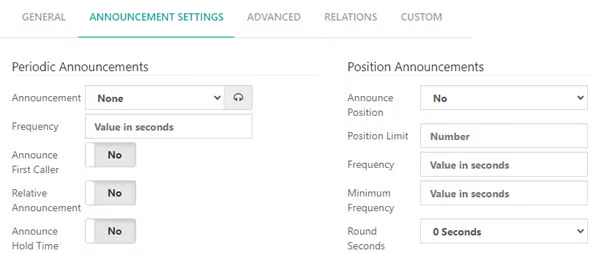
- Configure Periodic Announcements and Position Announcements if needed
- Periodic Announcements: Inform callers about their status at regular intervals. Keep these messages short and infrequent to avoid frustrating callers.
- Position Announcements: Announce the caller’s position in the queue. Use cautiously to avoid upsetting callers if their position frequently changes.
Additionally, you can configure Advanced agents and Queue Settings if required, to do so, configure the ADVANCED Tab
- Agents Settings Section
- Autopause: Enable or disable agents automatically pausing if they miss calls.
- Penalty Agent Limit: Set a threshold to ignore penalty settings when few agents are available.
- Wrap-Up Time (Suggested): Wrap-up time allows agents to complete post-call tasks before receiving another call. This ensures agents are not overwhelmed and can handle each call effectively.
- Advanced Queue Settings Section
- Queue Weight: Define priority for queues with multiple agents.
- Maximum Callers: Limit the number of callers waiting in the queue.
- Service Level: Set the maximum acceptable wait time for callers.
- Queue Status Report: Monitor queue performance and agent activity using the queue status report.
- Navigate to REPORTS > PBX Reports > Status,
- Select the QUEUES tab
This report provides insights into call handling efficiency and helps identify areas for improvement
